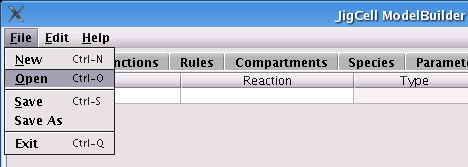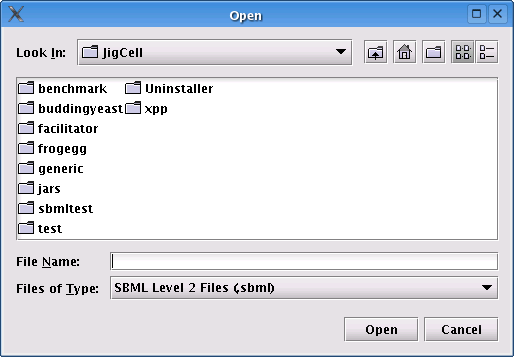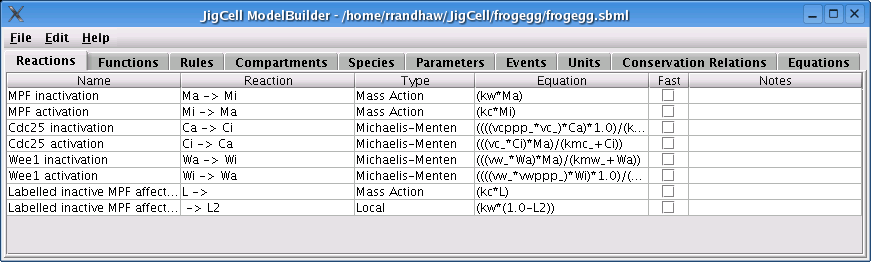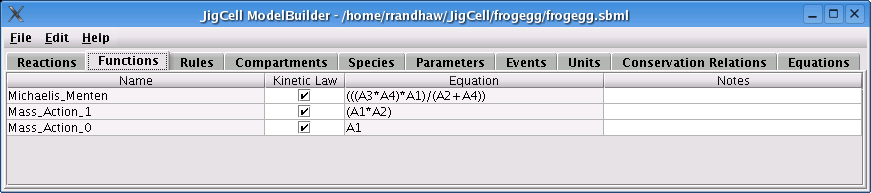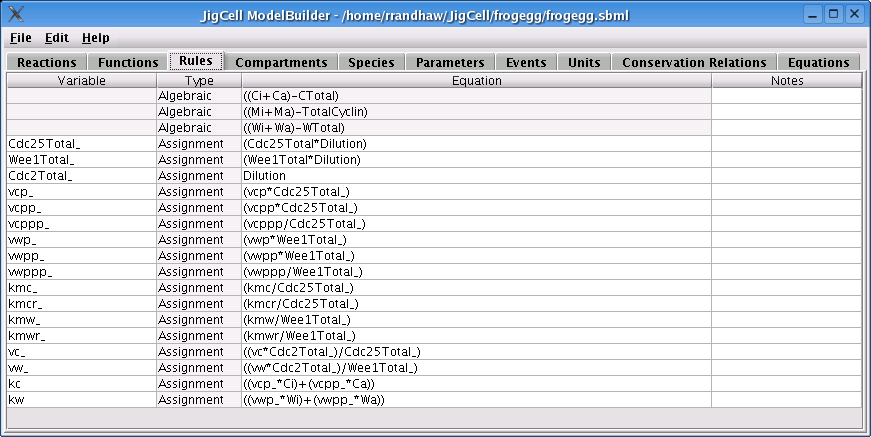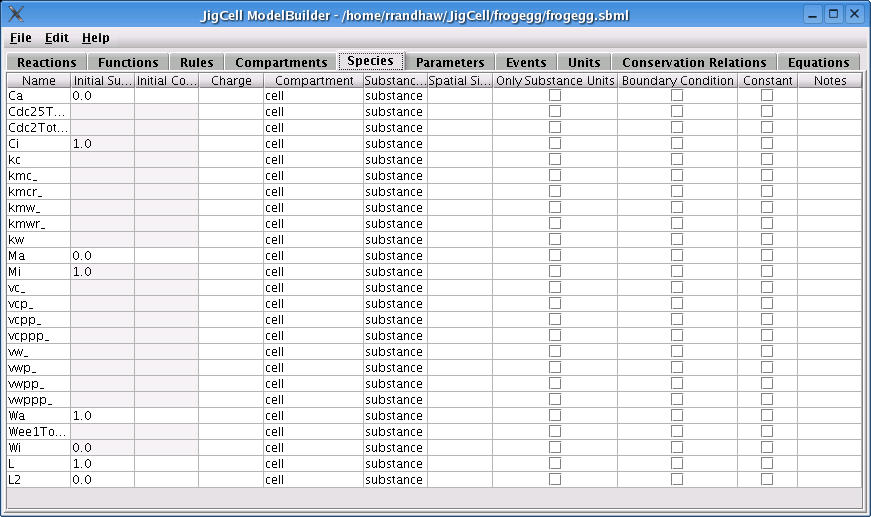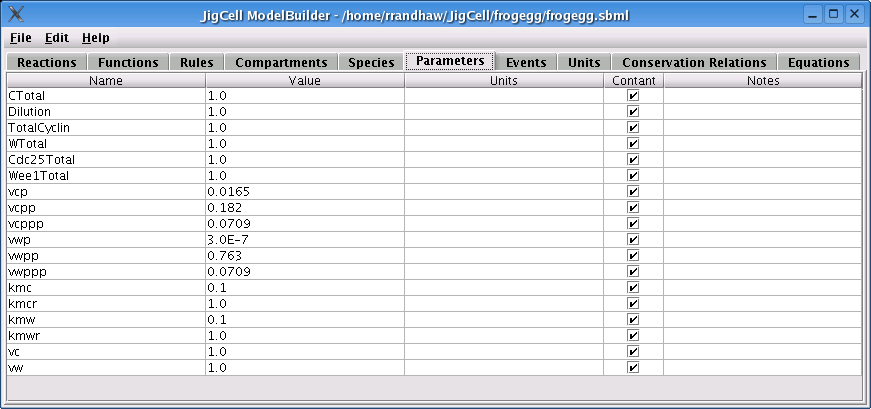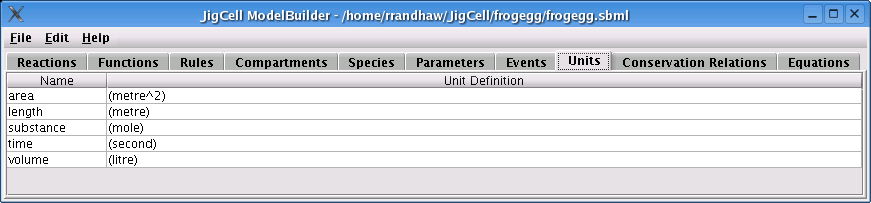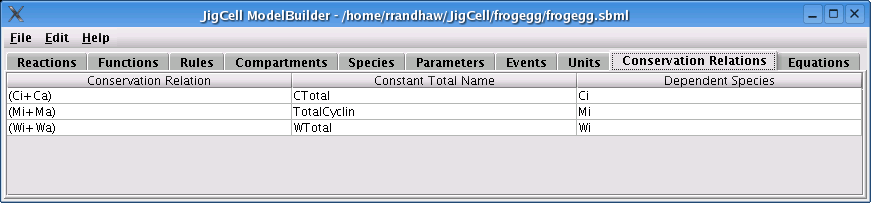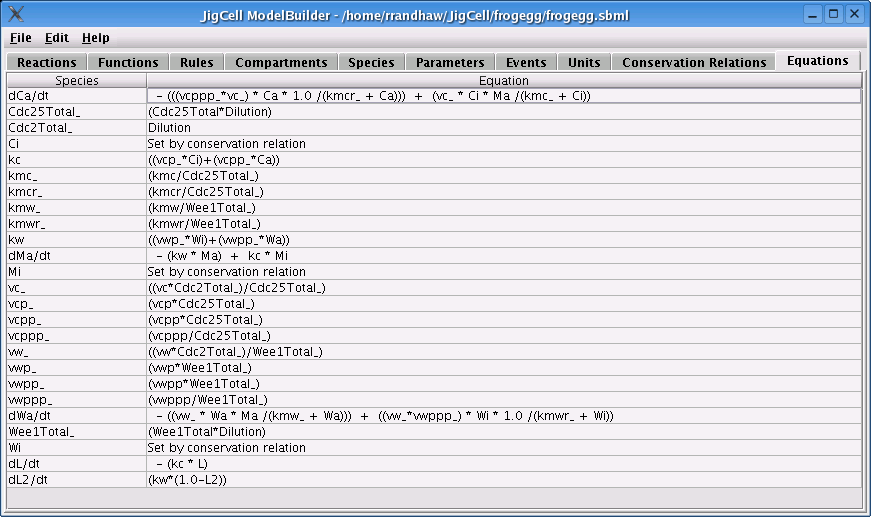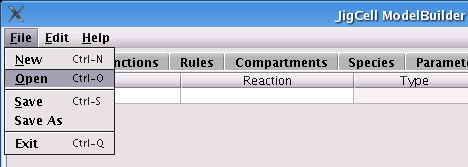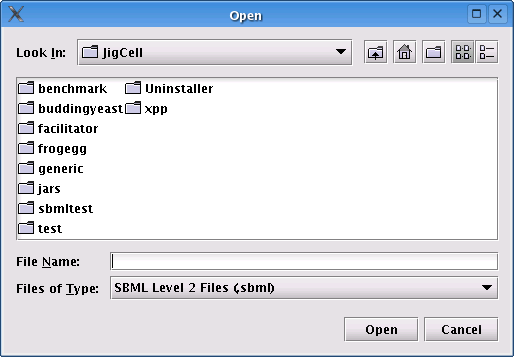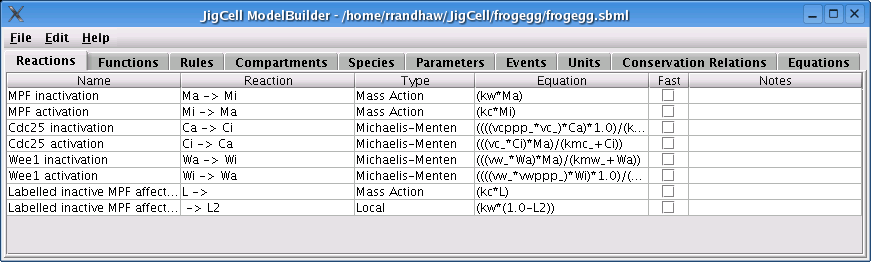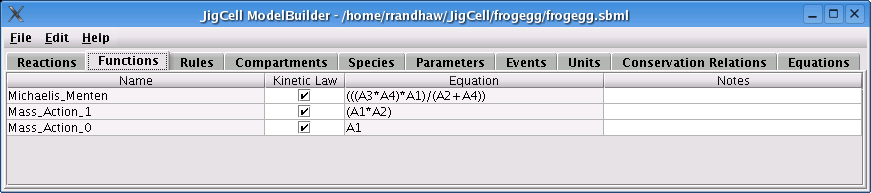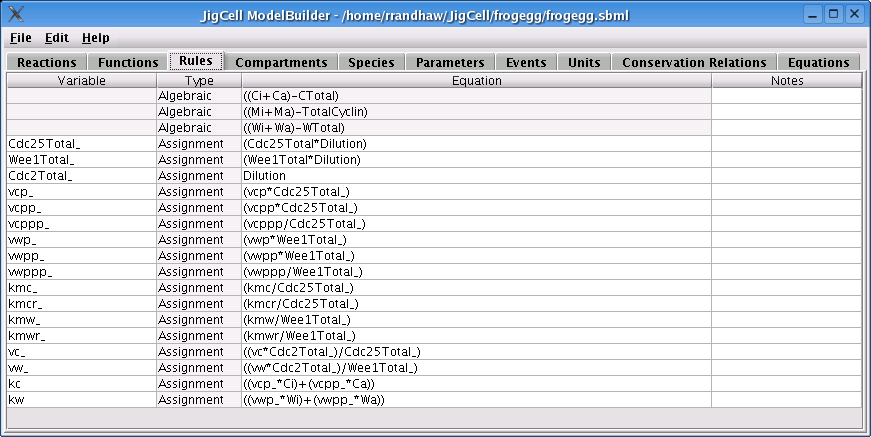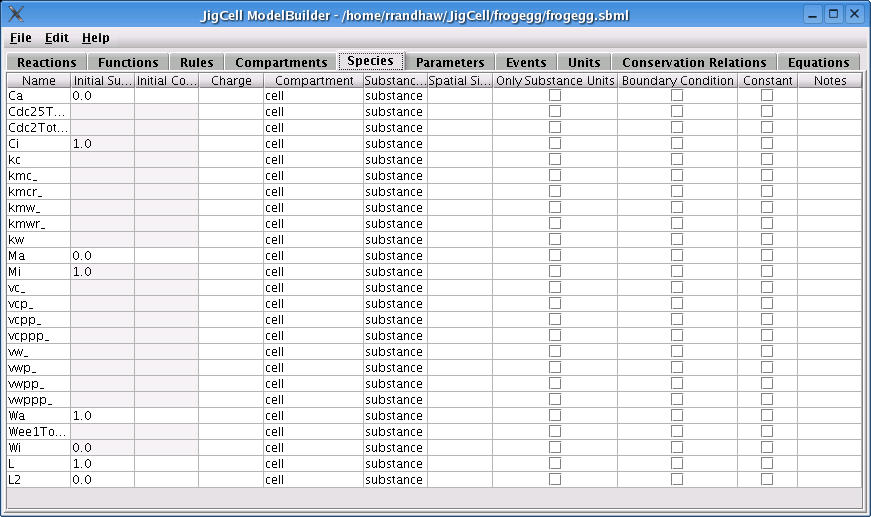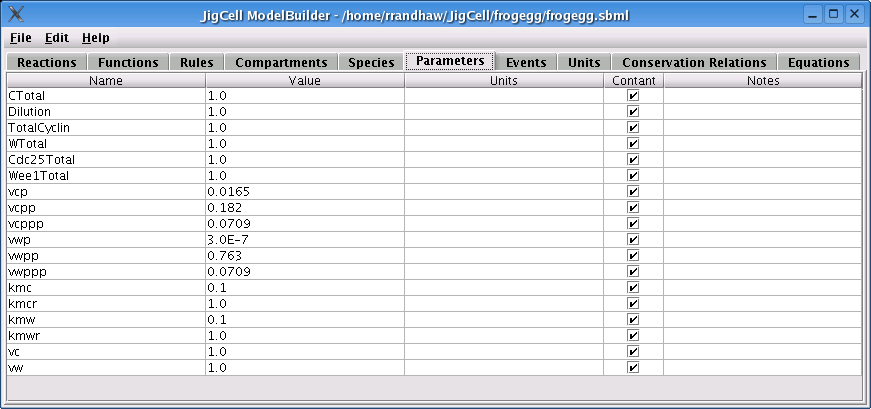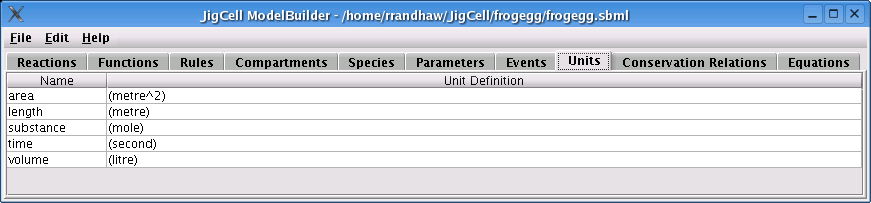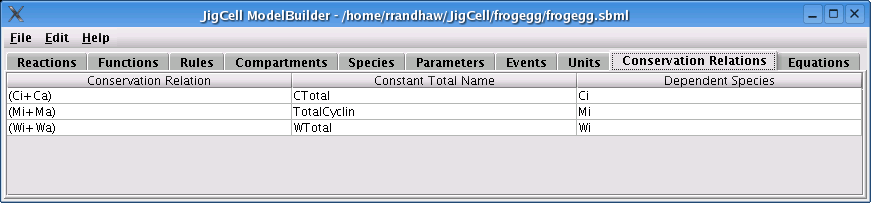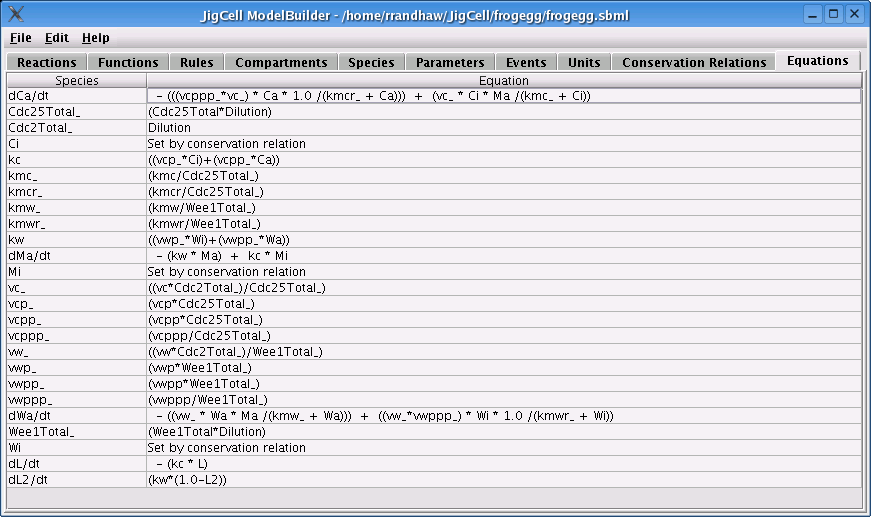JigCell Model Builder Testing Process Using the Frog Egg Extract Model
- Start the Model Builder from your JigCell home directory.
- Open the file dialog box by selecting "File" and then "Open" from
the menu bar.
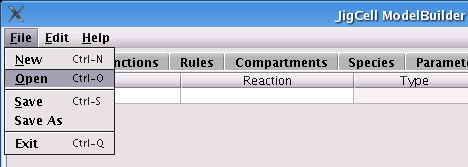
- Select the "frogegg.sbml" found in the "frogegg" subdirectory of
your JigCell installation.
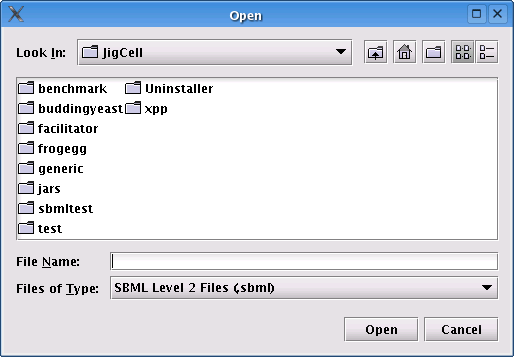
- There should be 8 reactions in the "Reactions" tab.
The screen should appear like this:
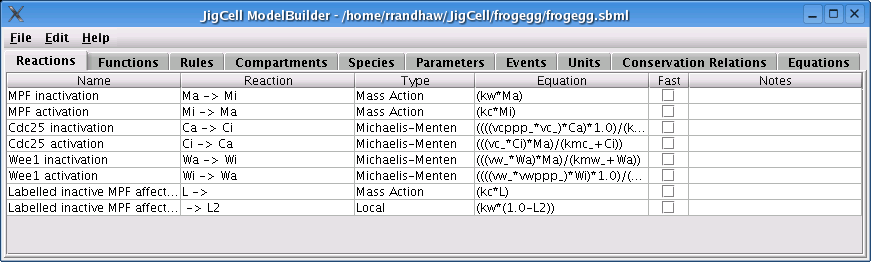
- Click on the "Functions" tab. There should be 3 functions and the screen
should appear like this:
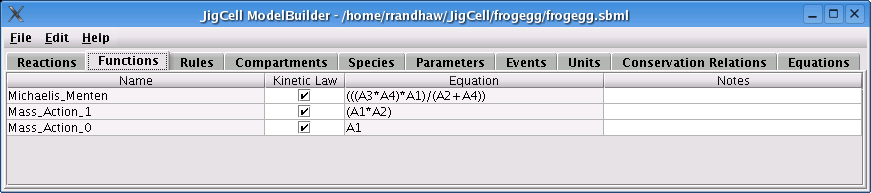
- Click on the "Rules" tab. There should be 17 assignment and 3 algebraic
rules. The screen should appear like this:
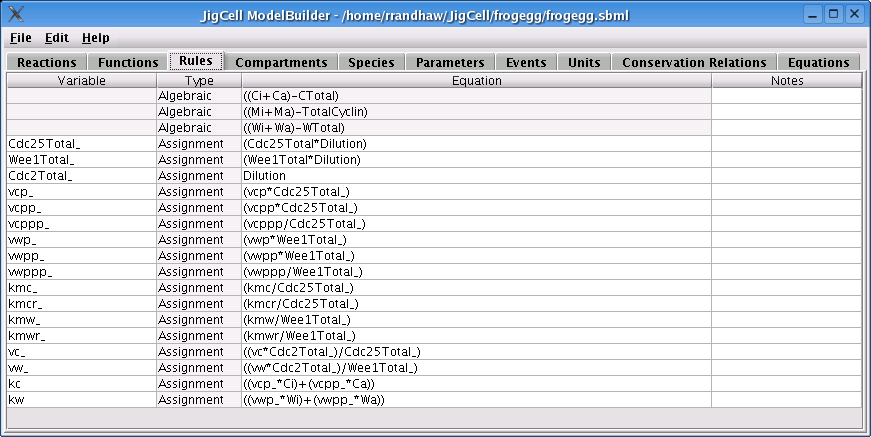
- Click on the "Compartments" tab. There should be a single compartment called
"cell". The screen should appear like this:

- Click on the "Species" tab. There should be 25 species and the screen should
appear like this:
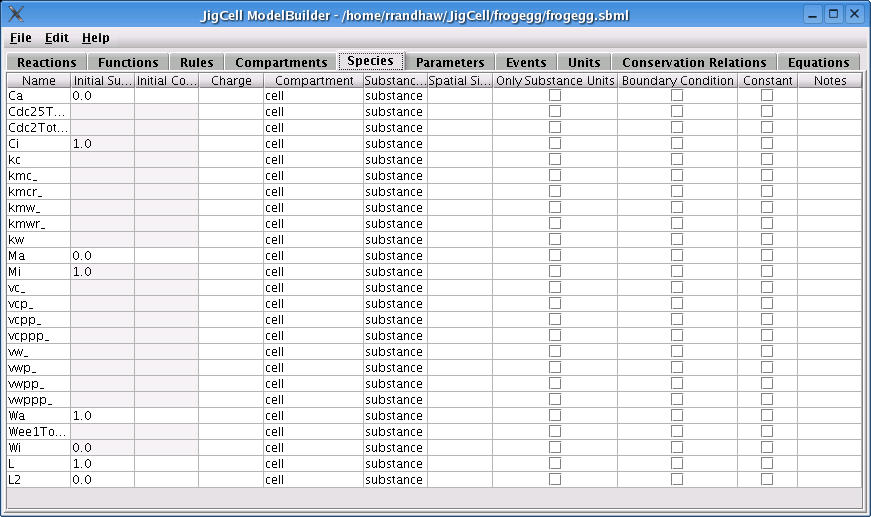
- Click on the "Parameters" tab. There should be 18 parameters and the screen should
appear like this:
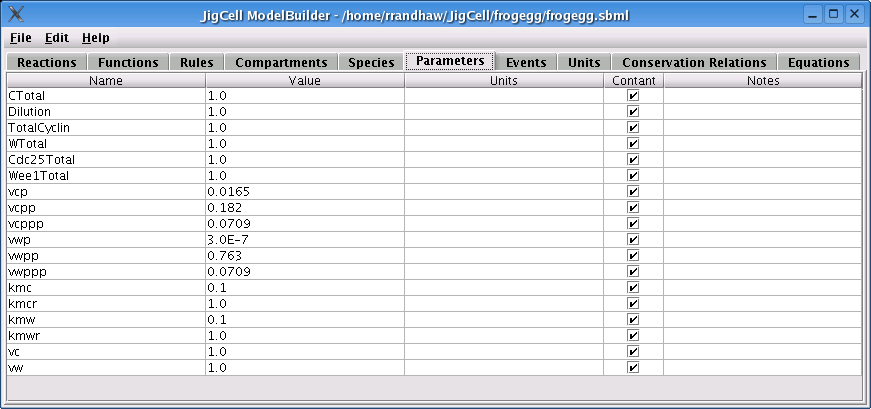
- The "Events" tab should be empty as there are no events in this model.
- Click on the "Units" tab. There should be 5 units and the screen should
appear like this:
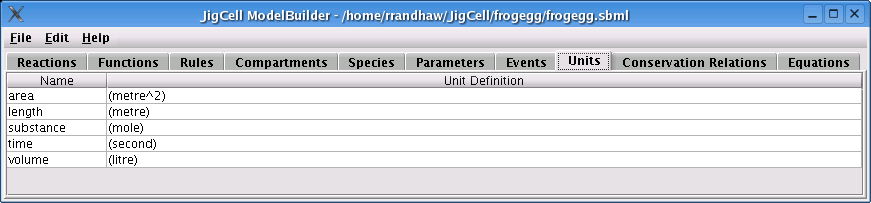
- Click on the "Conservation Relations" tab. There should be 3 conservation
relations and the screen should appear like this:
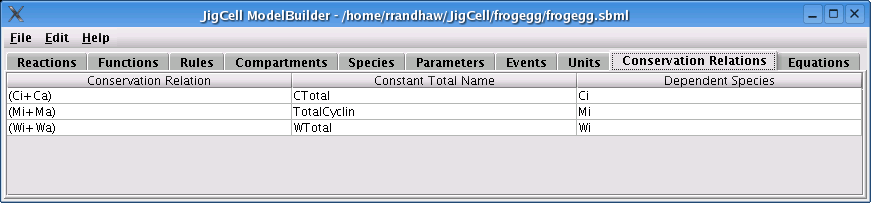
- Click on the "Equations" tab. There should be 25 equations and the screen should
appear like this:
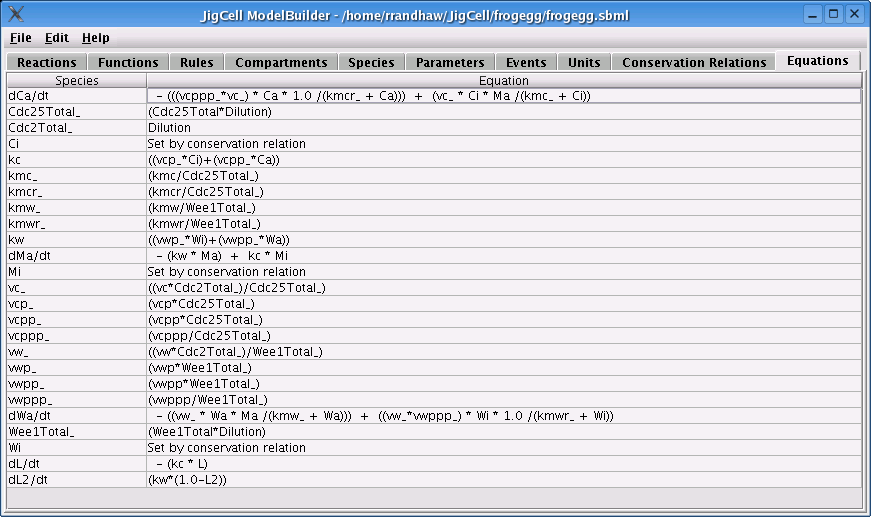
- If all the above steps were completed successfully, the Model Builder was installed correctly.