Overview
The JigCell Model Builder, part of the JigCell problem solving environment, allows the user to define a regulatory network model using a spreadsheet interface. You can find more details about the Model Builder in the manual. In the Dashboard, the Model Builder Analyzer opens the Model Builder and sends it an initial model file. Once the Model Builder is opened the steps one goes through to define and edit models are the same as a user does in the normal Model Bulder interface. After a model has been edited and saved the Model Builder sends the output back to the Dashboard which stores the output model into a file.
Building from Source
Note: you can skip this section if you just want to install and use the JigCell Model Builder Analyzer.
The source code for the JigCell Model Builder Analyzer is included with the rest of the source for JigCell. Unlike the normal JigCell build process, building the JigCell Model Builder Analyzer requires you to have Apache Ant installed.
- Download and install the BioSPICE Dashboard
- Update the Dashboard to the latest version
- Download and install the JigCell source code and unpack it
- Download the JigCell Model Builder Analyzer build script
- Copy the build script you downloaded to where you've unpacked the JigCell source code
- Edit the build script and change the dashboard_home property to the location where you've installed the BioSPICE Dashboard
- Run ant -f build.xml jars to create the analyzer jar file
Installation
Using the JigCell Model Builder Analyzer requires the BioSPICE Dashboard and a regular installation of JigCell.
- Download and install the BioSPICE Dashboard
- Update the Dashboard to the latest version
- Download and install JigCell
- By default, JigCell applications expect to use an OAA Facilitator located on your local machine. If you want to use a remote facilitator, edit the setup.pl file present where you installed JigCell.
- Download the JigCell Model Builder Analyzer or build it yourself as described above
- Install the analyzer in the Dashboard
Data Files
Two model files are needed to use the Model Builder in the Dashboard. An initial input model file (.sbml) that Model Builder opens to edit/modify and an output model file (.sbml), that the Model Builder returns its results to the Dashboard.
File |
Purpose |
|---|---|
| Model | Biochemical reactions that describe a process. |
Included with JigCell are a set of sample data files for a frog egg model. These data files are used for testing JigCell and can also be used to test the analyzer.
Using the Analyzer
- Start the BioSPICE Dashboard
- Start the JigCell Model Builder using the -d option for dashboard, e.g. java jigcell.modelbuilder.ModelBuilder -d
- Create a workflow using the JigCell Model Builder Analyzer or load an existing workflow that uses it
- Run the workflow
To create a workflow in the Dashboard, you will need to create a document for each file (input and output for Model Builder) and connect it to the JigCell Model Builder Analyzer. Note that model files normally have a .sbml extension in JigCell.
If you installed JigCell on UNIX, you can use this example workflow for the frog egg model. After loading it, the workflow should look like this and be ready to run.
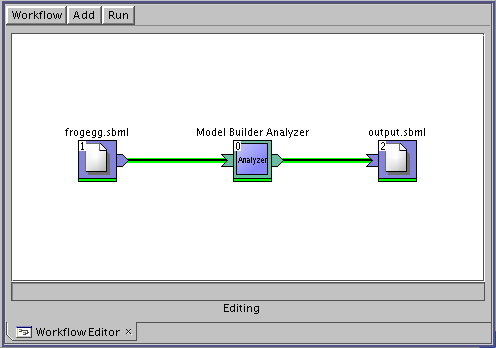
Dashboard workflow for frog egg model